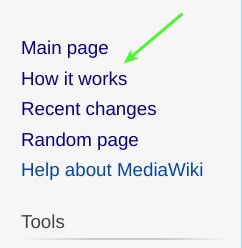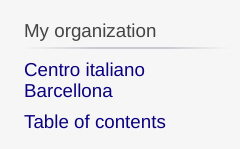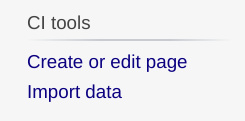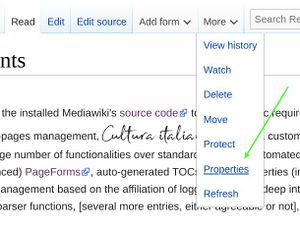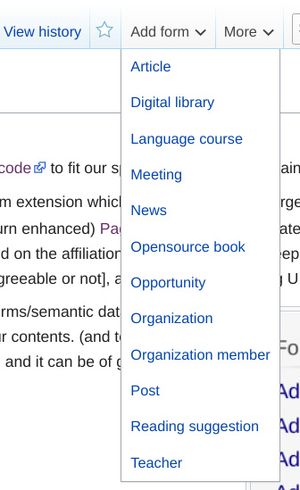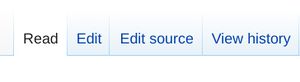Interface elements link
| Line 3: | Line 3: | ||
'''Create form panel''' (picture 1), a list containing all available forms/semantic data in this wiki, that should be considered the starting point for structuring your contents. (and to the limit to ask the redaction new kinds of content if something is missing and it can be of general interest). | '''Create form panel''' (picture 1), a list containing all available forms/semantic data in this wiki, that should be considered the starting point for structuring your contents. (and to the limit to ask the redaction new kinds of content if something is missing and it can be of general interest). | ||
<!-- inasmuch as they inspire all the data structure that will take the information you will insert or create. Once followed one of the link, you will find a notice on top of the form (picture 2) [[File:How it works/Tips & guidelines/form_header.jpg|thumb|600px|picture 2]] with the path (that is the full title) of the page that will be created upon submitting the form: indeed, the form links on the navigation panel will create a new page, while to add a form to an existing page which does not already contain one, you have to navigate to that page, and then to use the menu on top after "View history" (picture 3). [[File:How it works/Tips & guidelines/menu_top_forms.jpg|thumb|picture 3]] Usually the form does not create the content itself of the page (i.e., the article content, in this case) but it specifies the relevant semantic data of that page, so that it can be accurately cataloged and each of their data retrieved when needed.--> | <!-- inasmuch as they inspire all the data structure that will take the information you will insert or create. Once followed one of the link, you will find a notice on top of the form (picture 2) [[File:How it works/Tips & guidelines/form_header.jpg|thumb|600px|picture 2]] with the path (that is the full title) of the page that will be created upon submitting the form: indeed, the form links on the navigation panel will create a new page, while to add a form to an existing page which does not already contain one, you have to navigate to that page, and then to use the menu on top after "View history" (picture 3). [[File:How it works/Tips & guidelines/menu_top_forms.jpg|thumb|picture 3]] Usually the form does not create the content itself of the page (i.e., the article content, in this case) but it specifies the relevant semantic data of that page, so that it can be accurately cataloged and each of their data retrieved when needed.--> | ||
| − | [[File:How it works/Interface elements/UI_detail_1.jpg|thumb| | + | [[File:How it works/Interface elements/UI_detail_1.jpg|thumb|right|picture 1]] |
| − | [[File:How it works/Interface elements/UI_detail_4.jpg|thumb|none]][[File:How it works/Interface elements/UI_detail_5.jpg|thumb|none]][[File:How it works/Interface elements/UI_detail_6.jpg|thumb|none]] | + | [[File:How it works/Interface elements/UI_detail_3.jpg|thumb|right|picture 2]] |
| + | [[File:How it works/Interface elements/UI_detail_2.jpg|thumb|right|picture 3]] | ||
| + | [[File:How it works/Interface elements/UI_detail_4.jpg|thumb|none]] | ||
| + | [[File:How it works/Interface elements/UI_detail_5.jpg|thumb|none]][[File:How it works/Interface elements/UI_detail_6.jpg|thumb|none]] | ||
*Other pieces of the interface to be noted before starting are the link "My organization" still in the left navigation panel (picture 4) and the link "Create or edit page" right below. (picture 5) The first (predictably) will bring you to the main page of your organization, and the second will bring you to a form where you can search for existing pages to edit, or to create new ones. The input takes into account the organization to which you are affiliated so that you have not to insert the complete path each time. | *Other pieces of the interface to be noted before starting are the link "My organization" still in the left navigation panel (picture 4) and the link "Create or edit page" right below. (picture 5) The first (predictably) will bring you to the main page of your organization, and the second will bring you to a form where you can search for existing pages to edit, or to create new ones. The input takes into account the organization to which you are affiliated so that you have not to insert the complete path each time. | ||
*Keep looking at the interface. On the top you will find the page-related menu (picture 6) with the button "Edit", through which you can access the [https://en.wikipedia.org/wiki/Wikipedia:VisualEditor Visual Editor] of the article, and "Edit source", through which you can edit the wiki text of the article. Of course we expect that you use Visual editor at first since it's the most immediate and avoid you to deal with the intricacy (sometimes) of wiki text. However by accessing the source text of an example page allows you to just copy the elements you are interested in, and then editing them on your page. | *Keep looking at the interface. On the top you will find the page-related menu (picture 6) with the button "Edit", through which you can access the [https://en.wikipedia.org/wiki/Wikipedia:VisualEditor Visual Editor] of the article, and "Edit source", through which you can edit the wiki text of the article. Of course we expect that you use Visual editor at first since it's the most immediate and avoid you to deal with the intricacy (sometimes) of wiki text. However by accessing the source text of an example page allows you to just copy the elements you are interested in, and then editing them on your page. | ||
Revision as of 22:03, 27 December 2020
Besides a number of edits in the installed Mediawiki's source code to fit our specific requirements, mainly to achieve an enhanced sub-pages management, Cultura italiana includes a custom extension which adds (nowadays) a large number of functionalities over standard wikis, like automated creation of pages through (in turn enhanced) PageForms, auto-generated TOCs, page's properties (including meta-data), automatic privileges management based on the affiliation of logged-in user, a deep integration with the front-end, magic words, parser functions, [several more entries, either agreeable or not], and indeed the following UI elements:
Create form panel (picture 1), a list containing all available forms/semantic data in this wiki, that should be considered the starting point for structuring your contents. (and to the limit to ask the redaction new kinds of content if something is missing and it can be of general interest).
- Other pieces of the interface to be noted before starting are the link "My organization" still in the left navigation panel (picture 4) and the link "Create or edit page" right below. (picture 5) The first (predictably) will bring you to the main page of your organization, and the second will bring you to a form where you can search for existing pages to edit, or to create new ones. The input takes into account the organization to which you are affiliated so that you have not to insert the complete path each time.
- Keep looking at the interface. On the top you will find the page-related menu (picture 6) with the button "Edit", through which you can access the Visual Editor of the article, and "Edit source", through which you can edit the wiki text of the article. Of course we expect that you use Visual editor at first since it's the most immediate and avoid you to deal with the intricacy (sometimes) of wiki text. However by accessing the source text of an example page allows you to just copy the elements you are interested in, and then editing them on your page.