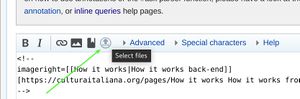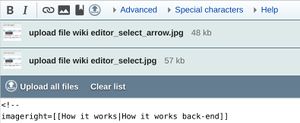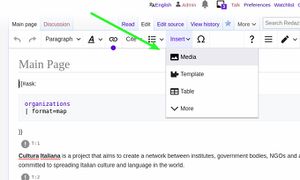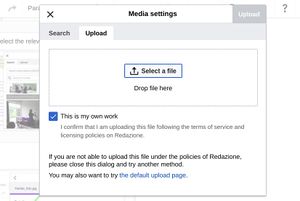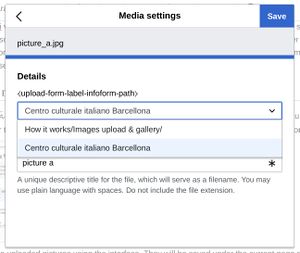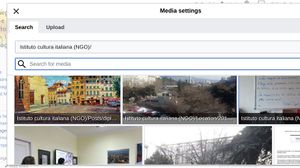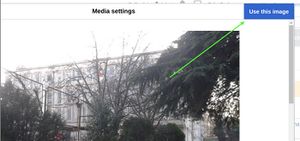Images upload & gallery link
The Mediawiki version (1.35) powering this platform has been improved in order to support the storage of images and media files at a specific path, so that each organization can save all their images within a specific "folder" (under the main page itself of the organization, or whatever sub-page within it) and can easily retrieve them from the Visual editor's Media gallery, without mixing up their files with those of other organizations, and without file names conflicts or restrictions.
Upload of multiple images through WikiEditor[edit | edit source]
Cultura italiana offers a forked version of MsUpload in order to automatically upload multiple pictures and pdf documents at a given path. Open the wiki-text editor through the button "Edit" on the page menu on top, click the upload button shown in the picture below and select one or more image files.
Then click the button "Upload all files" shown below to actually upload selected files
and then include the uploaded pictures or pdf documents as wiki text following the instructions of the interface: pdf documents can be inserted within the page using the template Pdf template described here.
The files will be saved under the current page path, so their filenames, conversely of files inserted in the Wikimedia sites, can be generic without conflicting each other. That does not prevent to insert the same files in other paths as well without uploading them again, thanks to Visual editor's Media gallery described below.
Also note that while Visual Editor offers an intuitive and seamless way to upload, browse and replace pictures within a page, currently it can upload only one picture at a time, so the method above is currently the fastest way to upload multiple pictures and pdf documents just in one step.
Upload of images through Visual Editor[edit | edit source]
Cultura italiana offers a forked version of Visual Editor in order to automatically upload pictures at a given path (typically that of the current page) or to browse among pictures contained within a given path (typically the one corresponding to an organization, including its sub-pages) and to insert them using Visual editor's Media gallery. Just follow these steps to upload a new picture or to insert an existing picture in the current page.
After opening Visual editor through the "Edit" button in the page menu on top, click "Insert" and then "Media" in the dropdown menu as shown in the picture
To upload a new picture select the tab "upload" as shown in the picture and then upload the file
After the upload you will be able to specify where to save that picture. Managers of Italian culture and language centers can save their pictures either under the current page, or in the main page of their organization. Administrators can save pictures also at root level ('/').
To insert an existing picture, after opening the Media dialog again, you will immediately find all the pictures uploaded within the current page in the "Search" tab of the Media dialog. As above, you can browse either the pictures uploaded in the current page path, or among all the pictures within the path of your organization (the main page, or whatever sub-page of it), just selecting the relevant path. Administrators can also search for pictures at root level.
After choosing the picture, click the top right button "use image" to include it on your page!
That's all! By this way pictures can be easily ordered and managed without filename conflicts and other limitations!