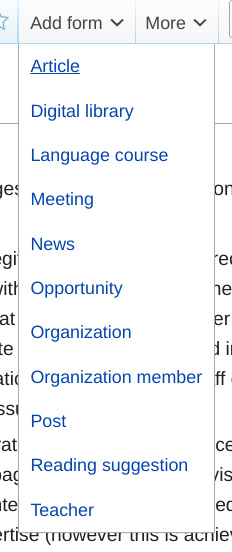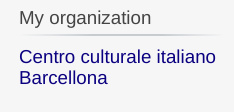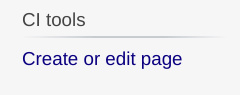Tips & guidelines link
Jump to navigation
Jump to search
Once that you are provided with an account, and consequently with the privileges to edit your organization's page and sub-pages, just keep in mind the following principles and guidelines.
- Thus Mediawiki and wiki text are not precisely user-friendly (for a legitimate reason, that is precisely to encourage the creation of quality contents) we have provided this platform with all the tools to make the creation and editing of contents as easy and profitable as possible, in such a way that supposedly any member of a center of Italian culture and language with an average IT literacy, will be able to create and edit all the required information, and to address himself or herself either to the IT department of their organization or to the editorial staff of this platform, only to enhance the general structure of their pages, or to fix some issue.
- Privileges for editing and accessing pages throughout this platform are automatically handled. Typically, an account managed by a given center of Italian culture and language, can edit only the pages to the organization to which it is affiliated, and can create contents of public interest (like (Opportunities, Reading suggestions, open source books) as long as they are being create through a form (see picture 1, which displays a list visible in the side panel once logged-in) or as long they have been created using the same account.
- After signing up, your organization's page and sub-pages will be only accessible and editable by your staff and the administrators of Cultura italiana and they will not yet be visible to the general audience. Once that your organization's page and its related pages will reach a sufficient level of completeness, they will be "enabled" by site-administrators and from that moment you, as organization, will be fully responsible of your pages, and any page that you create/edit/delete/move (within your "domain") will be not anymore moderated in any way.
- Any new additional page that you create is automatically set as "draft", that is, it has an unpublished state. Please check Page status & SEO to find out more about that feature: you can publish it as soon as is ready for that and even to set some meta information for search engines.
- Once it has been created, the page of your organization contains a standard content model, that is a predefined set a sections (like Abstract, location, gallery, courses, etc.) that you can use to organize your contents. Of course they are so just as an example, and everything can be reorganized as you think it's better. However, contents/pages created using available forms (like Post, Article, and so on -- check Forms & semantic data for all available kind of contents) will be saved at a specific path, like [your organization]/Articles/[article name] and the intermediate pages (in this case the page "Articles") will be created as well if not existing, and filled-in with with an ask query to display a table of related contents. Of course this is done for convenience, but again contents created, either automatically or not, can edited/rearranged in whatever way.
- On a first time, please create all your organization's contents either in English or Italian, inasmuch as the contents of this platform are not only addressed to your specific audience, but to other organizations as well (or in the first place), so that they are accessible by a common language, or "lingua franca": English for the international community, and Italian for the Italian community. On a second time you can create pages also in the official language of your hosting country, and the internationalization for each of them (i.e., the page's language) will be either automatically determined by our platform, or manually inserted/adjusted by you, in order to show on the front-end pages in a language fitted to visitors.
Currently (December 2020) we have not yet implemented a method to handle internationalization of the main organization's page itself, inasmuch that should be done on the basis of specific feedback and requirements.
Practical tips ...
- Check the list of forms on the side panel on the left (picture 1) inasmuch as they inspire all the data structure that will take the information you will insert or create. Once followed one of the link, you will find a notice on top of the form (picture 2) with the path (that is the full title) of the page that will be created upon submitting the form: indeed, the form links on the navigation panel will create a new page, while to add a form to an existing page which does not already contain one, you have to navigate to that page, and then to use the menu on top after "View history" (picture 3). Usually the form does not create the content itself of the page (i.e., the article content, in this case) but it specifies the relevant semantic data of that page, so that it can be accurately cataloged and each of their data retrieved when needed.
- Other pieces of the interface to be noted before starting are the link "My organization" still in the left navigation panel (picture 4) and the link "Create or edit page" right below. (picture 5) The first (predictably) will bring you to the main page of your organization, and the second will bring you to a form where you can search for existing pages to edit, or to create new ones. The input takes into account the organization to which you are affiliated so that you have not to insert the complete path each time.
- Keep looking at the interface. On the top you will find the page-related menu (picture 6) with the button "Edit", through which you can access the Visual Editor of the article, and "Edit source", through which you can edit the wiki text of the article. Of course we expect that you use Visual editor at first since it's the most immediate and avoid you to deal with the intricacy (sometimes) of wiki text. However by accessing the source text of an example page allows you to just copy the elements you are interested in, and then editing them on your page.
(to be continued!)