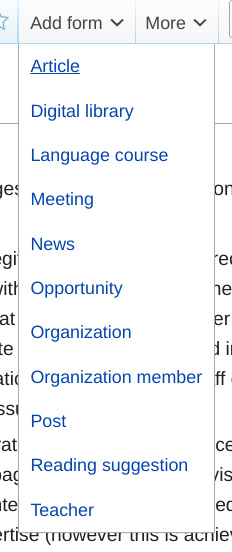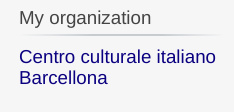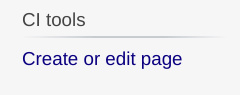Tips & guidelines link
Jump to navigation
Jump to search
Once that you are provided with an account, and with the privileges to edit your organization page and subpages, just keep in mind the following guidelines and principles.
- Thus wiki and wiki text are not precisely user-friendly (for a legitimate reason, that is precisely to encourage the creation of quality contents) we have provided this platform with all the tools to make the creation and editing of contents as easy and profitable as possible, in such a way that supposedly any member of a center of Italian culture and language with an average IT literacy, will be able to create and edit all the required information, and to address himself or herself either to the IT department of their organization or to the editorial staff of this platform, only to enhance the general structure of their pages, or to fix some issue.
- On a first stage, edits or creation of your pages will be moderated. That means that once an administrator does not grant you with the role of "moderator", your edits or created pages will be not publicly visible until they are not approved by an administrator. Usually we expect that the contents have to be moderated until a registered user of a center of Italian language and culture shows a sufficient expertise (however this is achieved), or their set of pages reaches a certain degree of completeness: after that, all the affiliated users of that center will be assigned to the role of "moderator" and their edits will not be required of being approved anymore.
- Create your contents in the language which usually you adopt dealing with your audience. That could be the official language of your hosting country, English (if not all the members of your team are fluent with the local language) or Italian itself. If the main language of your contents is not English or Italian, we require that you create an alternate page in English or Italian at least for the primary pages: otherwise, a generic audience will not be able to access those pages, given that the main purpose of this platform is precisely the interrelation among organizations and their audience.
- Check the list of forms on the side panel on the left (picture 1) inasmuch as they inspire all the data structure that will take the information you will insert or create. Once followed one of the link, you will find a notice on top of the form (picture 2) with the path (that is the full title) of the page that will be created upon submitting the form: indeed, the form links on the navigation panel will create a new page, while to add a form to an existing page which does not already contain one, you have to navigate to that page, and then to use the menu on top after "View history" (picture 3). Usually the form does not create the content itself of the page (i.e., the article content, in this case) but it specifies the relevant semantic data of that page, so that it can be accurately cataloged and each of their data retrieved when needed.
- Other pieces of the interface to be noted before starting are the link "My organization" still in the left navigation panel (picture 4) and the link "Create or edit page" right below. The first (predictably) will bring you to the main page of your organization, and the second will bring you to a form where you can search for existing pages to edit, or to create new ones. The input takes into account the organization to which you are affiliated so that you have not to insert the complete path each time.
- Keep looking at the interface. On the top you will find the page-related menu (picture 6) with the button "Edit", through which you can access the Visual Editor of the article, and "Edit source", through which you can edit the wiki text of the article. Of course we expect that you use Visual editor at first since it's the most immediate and avoid you to deal with the intricacy (sometimes) of wiki text. However by accessing the source text of an example page allows you to just copy the elements you are interested in, and then editing them on your page.
(to be continued!)